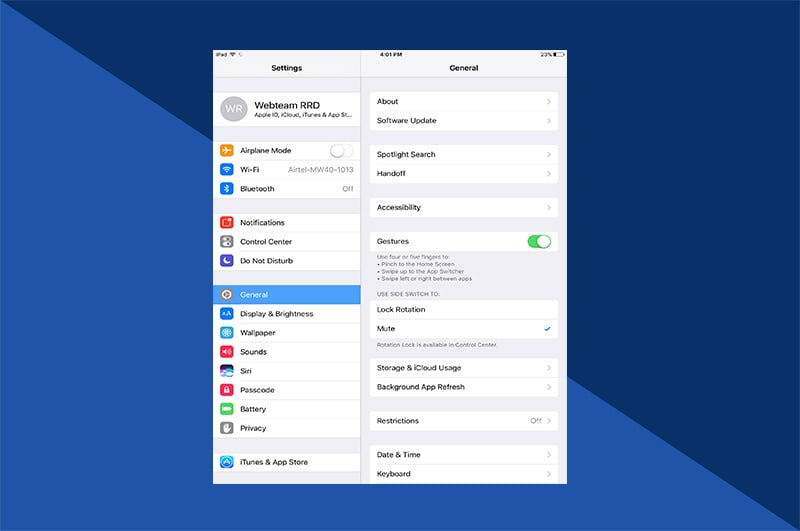In the age of social media, image is everything. To create that image, great photos and a way to share them are a must. Apple has again risen to the occasion. The company’s latest iPhone 11, iPhone 11 Pro, and iPhone 11 Max all offer stunning photography. That's all thanks to the iPhone camera lenses,, standard features with the latest generations.
With Wide, Ultra Wide and Telephoto lenses now available on iPhone, photographers and social media gurus can explore a whole new level of their craft. To create the best images possible, understanding how and when to use these iPhone camera lenses is beneficial.
What Are The New iPhone Camera Lenses?
The iPhone 11 series features three different lenses, each serving a unique purpose. None is necessarily more important than the others. But, together, they offer a well-rounded photography package.
Wide – Every iPhone made to date has the Wide lens, including all three iPhone 11 models. This is the most familiar lens and likely will continue to be the most frequently used. Technically speaking, it’s a six-element lens with a 1x zoom and an f/1.8 aperture. The Wide lens offers 100% focus pixels and optical image stabilization.
Ultra Wide – The Ultra Wide is a step up for iPhone camera lenses. It, too, is available on all three iPhone 11 models. The Ultra Wide differs from the Wide in that it is a five-element lens and offers a wider field of view. Without an external lens, it provides a 120-degree field of view and an f/2.4 aperture. Zoom in to 0.5x using the Ultra Wide lens.
Telephoto lens – The new Telephoto lens is currently only featured on the iPhone 11 Pro and iPhone 11 Pro Max. This is a 52mm, five-element lens. It offers an f/2.0 aperture and a 2x optical zoom. The Telephoto lens can actually go up to 10x digital zoom. But it’s important to note that digital zoom creates a lower image quality.

The Updated Apple Camera App
To accommodate these robust iPhone camera lenses, Apple updated the Camera app. The updates allow for the full benefit of multiple iPhone camera lenses and new camera systems. Some of the changes include:
- A moon icon that lets you use iPhone Night mode when low light is detected.
- The ability to transition from photo to video mode using QuickTake video.
- A zoom control radial wheel that offers custom zoom options.
- The option to select which lens you want when using Pano mode. Tip: combine Pano with the Ultra Wide lens for a truly stunning landscape photo.
The layout of the Camera app has also been revamped. Some controls have been moved or omitted completely. For example, the Smart HDR image setting is gone. Apple decided Smart HDR is the new standard – and now the only option.
Other formatting updates:
- The app’s font received a subtle refresh.
- The flip camera icon was redesigned from a camera with circling arrows to a circle with bigger circling arrows.
- Square photo has been removed from the main wheel. To take a square photo, change the aspect ratio in the toolbar.
- A triangle disclosure indicator, which pulls down an extensive toolbar with the timer, Live Photo mode, flash, filters, and aspect ratio.

What is Capture Outside the Frame?
Capture Outside the Frame is another new feature with the iPhone 11 Camera app. As the name implies, this feature shows the additional data outside the active viewfinder. It saves this data, so you can crop or adjust the photo after taking it. Capture Outside the Frame also works with videos.
Note, this functionality requires using Apple’s high-efficiency image and video formats (HEIC and HEVC, respectively) instead of JPEG. These are smaller file sizes, which might help free up storage space. However, HEIC and HVEC are not always compatible with popular software programs, apps, and platforms. They may need to have their format converted later.
It’s also important to know that the data captured outside the frame is not available forever. It is available for 30 days for using the excess to make edits or corrections. After 30 days, the excess data is deleted. The original image remains, no matter what.
To enable this option:
1. Go to your iPhone camera settings.
2. Select the Camera section.
3. Scroll down to the Composition section.
4. Tap the switch button next to Photos Capture Outside the Frame. When turned on, the switch is green.
5. While there, tap the switch for Videos Captured Outside the Frame and Auto Apply Adjustments. The latter will automatically apply any composition adjustments that need to be made to your images.

How to Switch Between the iPhone Camera Lenses
To use these cool iPhone camera lenses, follow these steps to access them.
1. Open the Apple Camera app.
2. At the bottom of the viewfinder are numbered buttons: 0.5x, 1x, and 2x. (Note: Only the iPhone 11 Pro and Pro Max have 2x).
- The 1x (Wide) lens is the default.
- To use the Ultra Wide lens, tap the 0.5x
- To use the Telephoto lens, tap 2x.
3. Custom zoom settings can be made by swiping up on one of the numbered buttons. A radial zoom wheel will appear. Use a finger to turn the wheel and set the zoom anywhere between 0.5 to 10x (or 0.5 to 5x on the basic iPhone 11 model).
5. You can always go back to one of the three standard zooms by tapping the numbered button on the viewfinder.
The Best Use for Each of the iPhone Camera Lenses
A skilled photographer knows the right place and the right time to use a particular lens. Since Apple now offers multiple lens options, learning the best use for each one is helpful.
When to use the iPhone Wide lens:
The standard Wide lens has a moderately wide field of view, which makes it the go-to for a variety of settings. It’s great for capturing everyday moments – selfies, funny pet pics, and casual poses. Use the Wide lens with Burst mode to catch quality action shots. Or, try it with Portrait mode. The 1x Wide lens captures more of the background in Portrait mode. Capture dramatic blurred effects with this lens. To avoid overwhelming the photo with blur, reserve Wide lens for portraits shot from the waist up. Less background means less blur and more focus on the subject.
To sum up, the Wide lens is good for:
- Selfies
- Scenic landscapes
- Still life
- Casual family photos
- Action shots
- Portraits

The Wide lens is the default lens for a reason. It’s designed to work in almost every scenario. When in doubt, use the Wide lens. That said, there’s a trick to deciding if the iPhone Wide lens is the right choice. Simply enable Capture Outside the Frame. With this feature turned on, the viewfinder will show you what else is available to shoot. You might be persuaded to use the iPhone Ultra Wide lens, instead.
When to use the iPhone Ultra Wide lens:
As indicated above, the Ultra Wide lens provides a 120-degree field of view but offers a little less detail. The result is a dramatic sense of scale. This lens especially comes in handy when you can’t back up far enough to fit everything – or every person – in the frame.
That’s why the Ultra Wide lens is the better choice for capturing:
- Scenic landscapes
- Architecture (skyscraper buildings, monuments, etc.)
- Groups of people
- Pseudo-panoramic shots
When to use the iPhone Telephoto lens:
The iPhone 11 Pro’s Telephoto lens is another great option for portrait-style photos. In fact, it’s the default lens option in Portrait mode. (Tap the 2x icon in the bottom left corner to switch it.) Unlike the Wide and Ultra Wide iPhone camera lenses, the Telephoto lens zooms in. It offers detailed images of a subject that is positioned physically far away.
Use the Telephoto lens for:
- Wildlife photography (helps you remain discreet from a distance)
- Small subjects with a lot of detail (insects, flowers, etc.)
- Portraits and headshots

Are All These Lenses and Features Worth It?
In years past, the iPhone camera saw gradual changes from generation to generation. But the upgraded iPhone 11 camera is, by far, the most substantial evolution yet. While the iPhone Wide lens still offers the same 12 megapixels and f/1.8 aperture as the XS, the Ultra Wide and Telephoto lenses are big improvements. These iPhone camera lenses open the field of view, allowing in more light and greater detail. Each photo or video taken with the iPhone 11 is a high-quality work of art.