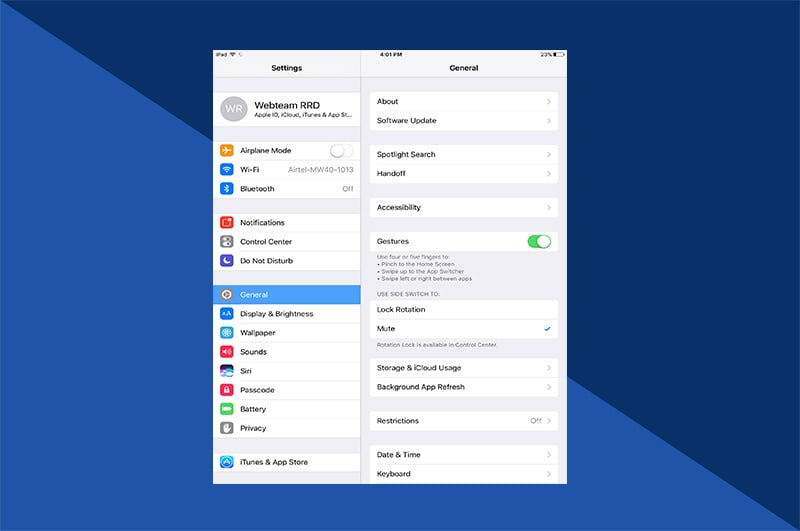Have you ever ordered a photo book and counted the days until its arrival, only to be dismayed to see blurry images, cluttered pages, and anemic color when it’s delivered? We’re here to save you from all of that, with five great photo book tips. Hint: the road to fantastic photo book printing begins before you snap the first picture. Check out these five great photo book printing tips from Motif.
1. Plan your photo book in advance
Photo books for big events—weddings, milestone birthdays from one to 100, graduations—are perfect for a chronological approach.
The key is making sure you chronicle the experience from start to finish. Sometimes that’s too much for one person—you want to enjoy the day and not just live behind the lens. Ask a few friends to help. Send out texts after the fact and ask folks to share their favorite shots. Some won’t be usable, but more on that later.
While you’re taking pictures, don’t forget group shots. For the same reason we still pore over old team pictures, these images will resonate in the years to come.
Other types of photo books—say, memories of dream vacation—call for a documentary approach. Think of yourself as producer and capture details both big and small. Zoom out for a spectacular photo of the Eiffel Tower and then in for a shot of those delicious pastries at the sidewalk café.
2. Push your camera—or device—to the limit
It seems obvious, but one of the keys to a great photo book is starting with great images. Make sure your camera, phone, or tablet is on the highest possible image settings for size and resolution. Here’s one handy guide that will help you.
Motif can print photos across two pages of a book, so bigger files are definitely better. Even if you’re envisioning a photo book full of smaller prints, starting from a larger image resolution gives you leeway to zoom in and still maintain quality.
If you’re planning on using images from your phone, you’ll need to check the settings on your photo editing app, too. Some automatically downsize images when you save them. They do it to speed up processing and conserve space on the device, but this can be a disaster in terms of photo book printing.
3. Edit the images for your photo book
Because Motif was created to flow seamlessly from Photos on macOS, it’s easy to work magic with your images. Start with basic color correction and sharpening.
Our next photo book printing tip: crop brutally. Get rid of background clutter and focus on people and action—let everything else fall away. Keep the rule of thirds in mind to create dynamic, eye-catching photos, and zoom in or out in Motif if you’d rather skip a step.
Picking an iPhone photo editor can feel overwhelming as you scroll through seemingly endless options in the app store. Checking out reviews from a trusted source is a good starting point. Most are free or inexpensive, so there’s little risk in trying out a few.
Of course, you can always skip the phone, send the images straight to iCloud, and edit on your Mac or in Motif.
4. Create a great design for your photo book
The tone for your book begins when you select the size. Motif offers two options for rectangular photo books that allow longer, sweeping perspectives or a square book for a more modern feel.
From there, Motif makes it easy to create attractive pages, even if you know nothing about design. The app offers an autoflow function that will create your photo album for you, choosing only your best images and placing them in beautiful layouts. Your photo book will look spectacular even if you do nothing else.
If your creative juices are flowing, Motif makes customization as easy as a drag and drop. Resize photos, add images, rearrange page order. It’s all simple.
5. Be careful about where you go for photo book printing
Choosing Motif for your photo book printing is a great start. Though the app is new, Apple has trusted the company with its photo book printing since 2005. If you’ve ever ordered an Apple photo album, it’s likely Motif printed it. It’s quality you can trust.
Before you check out, make sure you review your photo book carefully. Motif will catch technical problems—pictures with poor print quality—but it won’t save you from labeling an image incorrectly! Go through the book page by page, zooming in on the text. Better yet, have someone else do it for you. Fresh eyes are more likely to catch mistakes.