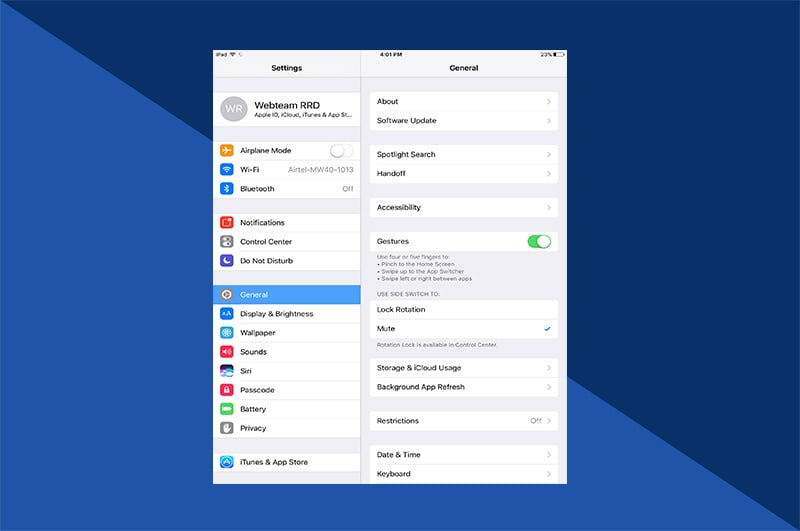Since the invention of photography, photographers have relied on the flash to take photos in the dark. It was the only solution for adding light and illuminating subjects. Thanks to new iPhone camera software, evening shots can be taken without the disruptive, overpowering light. iPhone Night mode nearly eliminates the need for professional equipment. Your trusty tripod being the exception. Learn more below about this feature, including how it works and how to use it effectively. As it turns out, there’s a lot of light to uncover in the darkness.

What is iPhone Night Mode?
iPhone photo night mode is a camera feature introduced with iPhone 11 and iPhone 11 Pro. It is now available on the iPhone 12 and iPhone 12 Pro. These iPhone models have Apple’s A13 processor and a large camera lens that allows for an adaptable light sensor. When iPhone Night mode is activated, the dual cameras analyze the amount of available light. Using machine learning, the cameras determine how many frames are required to create a clear Night mode photo. A series of images are captured at different exposures – long and short. The iPhone then selects the best parts of the scene and combines the sharpest images of the series. The software also eliminates noise and enhances color for a truly detailed shot. This all occurs within the camera program, unseen by the photographer. The end result is a single, clear night photo.
Why Use iPhone Night Mode
The iPhone Night mode feature is just one more example of how Apple’s software continues to evolve. It constantly adjusts to innovate and meet consumer demands. With iPhone Night Mode photos, you receive:
More clarity – Night photography tips are helpful and empowering, but some iPhone shots may still suffer from blurriness. To prevent blur, the camera’s shutter must stay open longer. With most cameras, that can lead to overexposure and unbalanced colors. The iPhone Night mode changes all that with its wide camera sensor and A13 processor. Every iPhone Night mode photo has more detail, less noise, and authentic coloring.
Less hassle – Unlike the flash function, Night mode is automatic. Photographers don’t need to remember to turn it on. The iPhone will detect low lighting and auto-enable Night mode. Photo exposure can be adjusted manually if desired. Once enabled, Night mode suggests a range of exposure times. Preview your options and select the exposure time that works best for the subject.
When & Where to You Use iPhone Night Mode
iPhone photography settings should be used for certain times and certain places. iPhone Portrait mode is not the right camera orientation for capturing a mountain many miles away. It’s designed for portraits. Likewise, Night mode isn’t always the right option for every evening photo.
Night mode works best when there are no moving subjects. As indicated above, the iPhone camera software is stringing together multiple photos to produce the clearest shot possible. If there are pets or people scampering around in the frame, the final image will be blurred.
Additionally, stabilization is key. When a camera’s shutter is open for a longer time interval, the lens must remain as still as possible to catch the shot. Reserve Night mode photos for opportunities that allow for the stabilization of the camera. Avoid busy areas, where cameras may get bumped. Prop the camera on a solid surface or use a tripod.
Another thing to look for: glaring ambient light. Night mode is meant for low lighting scenes. While total darkness won’t work, neither does one source of bright light. A blazing yellow street light will create high contrast, which diminishes the clarity.
iPhone Night mode can only be used when the camera detects appropriate lighting situations. If the sensor doesn’t detect medium to low lighting, the feature won’t activate. In a sense, iPhone tells you when and where to use Night mode.

How to Use iPhone Night Mode
Apple has made using iPhone Night mode easy. Follow these step-by-step instructions to us it:
- Open the camera app on iPhone 11 or iPhone 12.
- Tap the moon icon in the top left corner (next to the Flash). It will turn yellow when enabled. If the icon is gray, Night mode is available but not auto-enabled.
- Set the scene and use iPhone photography tips to arrange the composition.
- Use the timer dial above the Shutter Button to adjust exposure time in seconds. This is how long the camera must be stabilized in order to take the photo.
- When ready, tap the Shutter Button and take the photo.
- When ready, tap the Shutter Button and take the photo.
The iPhone 11 and iPhone 12 camera software will automatically default to the exposure time it deems best. You can, however, manually adjust this up and down to change the look.
How to manually adjust exposure time in Night mode and what that does:
Once Night mode is enabled, the timer dial appears in the bottom center of the screen.
1. Slide the dial up to increase the exposure time. This keeps the shutter open longer, allowing more light into the lens. This can be great for low-lighting photography. It’s not so great for scenes with any movement. The longer the shutter is open, the more time it has to capture the scene. If any part of the frame moves, the lens will catch it and some clarity will be lost.
2. Slide the dial down to decrease exposure time. A short exposure makes for a quick photo, which is handy. But there’s a fine line between time and lighting. Without sufficient time to let in light, you may get an image that’s still too dark. This is usually the issue when the lighting is already quite low in the scene.
For the most part, Apple’s default exposure time is often the right choice. It never hurts to experiment, though.

Savor the Night
Night mode on an iPhone 11 or iPhone 12 is like a shiny new toy. After some experimenting with it, collect your best Night mode photos into one album. Then, using the Motif app, quickly feature them in a cohesive photo book. The Motif app allows you to design a photo book on an iPhone in six simple steps. When the book arrives at your door, relive those special memories instantly and savor the night forever.