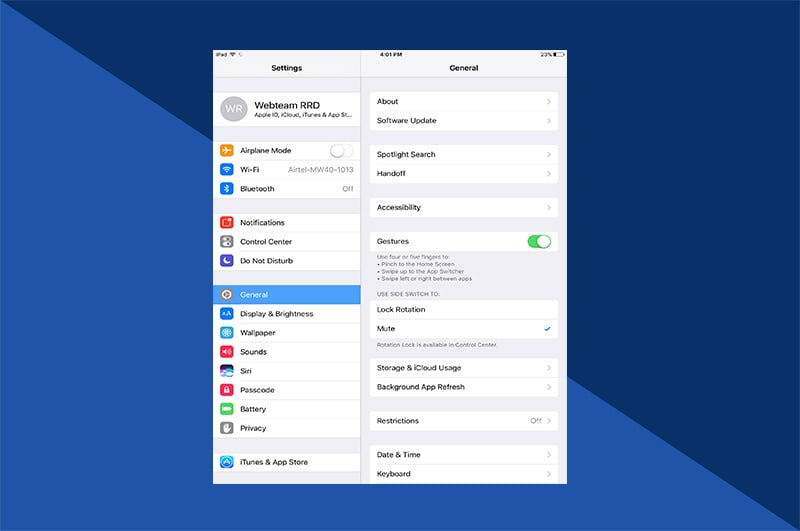In 2016, Apple introduced Portrait mode to the iPhone camera. As the name suggests, it was designed to take dazzling portraits. It does this by blurring the background to bring attention to your friends and loved ones’ smiling faces. The results can make for an attractive set of portraits for any photo book collection.
But how do you use portrait mode in the most effective way? All you need is an understanding of the mode’s strengths and weaknesses combined with a willingness to experiment.
What is portrait mode?
Portrait mode is an iPhone camera setting that simulates a shallow depth-of-field effect. This means that part of your shot (the subject) will be in sharp focus, while the rest of your shot (the background) will be out of focus. This blur effect makes your subject pop into the frame and stand out in the viewer’s eye.
Can all iPhones use Portrait mode?
Unfortunately, no. Apple lists the following iPhones as capable of supporting Portrait mode: iPhone XR, iPhone XS, iPhone XS Max, iPhone X, iPhone 8 Plus, and iPhone 7 Plus.
The reason is hardware. The feature typically requires two cameras and some computational photography. The phone’s telephoto lens takes a picture of the subject. Meanwhile, the wide-angle lens captures data concerning everything else. The software then artificially blurs the background but leaves the subject crisp and detailed.
For this reason, iPhone models without two cameras are unable to support Portrait mode, excluding the iPhone XR.
Portrait mode rule one: Have good lighting
When learning how to use portrait mode, you will discover that good lighting is a must. The lenses require it to distinguish between foreground and background details. If the area is too dark, the borders separating the two become indistinct. This will result in some disappointing images, as the camera’s software won’t be able to properly map the blurring effect.
As such, be wary of dim indoor lights or harsh and direct outdoor lights. Your best portraits will come from natural, diffused sunlight. Diffused light helps your subject stand out in the camera’s sensors by evenly lighting everything in frame.
Luckily, Portrait mode is aware of this fact. The camera provides a message warning if there is not enough light. Simply adjust until the message goes away.
Be close (but not too close)
For the best effect, the camera should also be close, but not too close. Too far away, and the camera’s sensors may not recognize the subject. This will result in a regular, everything-in-focus picture. Too close, and the sensors are again left wondering what’s foreground and what’s not. We recommend starting at about eight feet away and adjusting.
Again, your iPhone is aware of the challenge. A message will inform you if you are either too close or too far away. When the message disappears, you’re in the Goldilocks zone and can fine-tune things from there.
Bonus tip! Remember the camera’s lenses are working in tandem, so any shaking/unsteadiness will be counterproductive. Wherever you take the picture, ensure you can keep the phone steady. A tripod can be incredibly useful here.
Background tips
The point of Portrait mode is to make the background obscure and hazy, but that doesn’t mean you can ignore it. If anything, pay it an extra bit of attention.
For a stunning outcome, try to get the subject and background to contrast in some way. If you’re shooting a friend against a wall of green ivy, for example, consider a nice red shirt. The contrasting colors will make your subject pop.

You’ll also want your subject to stand a bit away from the background. As we’ve mentioned, this will help the camera distinguish between the two.
Finally, pick a background with details worthy of the blur. This may sound counterintuitive but trust us. It works. Backgrounds with many hazy details are spellbinding, capturing the viewer’s interest. A blurry nondescript background is…still nondescript.
Smart editing
Portrait mode offers some phenomenal, easy-to-use, post-processing editing options. Not happy with the background blur? No problem! Adjust the level of blur with a simple slider. You can add more. You can add less. You can even undo it entirely.
The mode sports several lighting options, too. Studio lighting brightens facial features as though taken in a studio. Stage Light illuminates the entire subject, and Stage Mono offers a classy black-and-white effect. You can add these filters before or after you shoot.
The rule of thirds
The rule of thirds isn’t a rule; it’s more a guideline for how to create eye-catching photos. The “rule” states that the subject should be placed where two equally spaced horizontal lines and two equally placed vertical lines intersect along the composition (or vice versa).
Something like this:

The rule of thirds works well because it adds negative space to the composition, which makes your subject stand out. Combining negative space with Portrait mode’s shallow depth-of-field, you can potentially create compositions that uniquely house your subject.
Try using the rule of thirds and Portrait mode together and see what you can come up with!
Portrait mode is (mostly) a people program
Portrait mode works best with people. The software recognizes the human form most easily, especially faces. In fact, it may focus a bit too much on the face. Sometimes, the mapping algorithm will blur details like shirts, ears, and wisps of hair while keeping the face clear and legible.
With non-human subjects—such as pets, flowers, sculptures, tablescapes, etc.—the results can be hit or miss. Generally speaking, the more abstract and less defined an object’s outline, the more troublesome it will be for the software.

This doesn’t mean Portrait mode is a total bust for anything other than people. You just have to be willing to experiment. Play with the lighting. Try different angles and distances. If you can, move your subject to a place with a different background. This may help you get the composition you are aiming for.
Graduating from Portrait Mode 101
With each generation of iPhone, Apple adds new features and upgrades to its cameras, allowing shutterbugs to take and edit stunning photographs. In fact, the iPhone is the dominant camera model on Flickr, a popular image hosting service.
But sometimes upgrades come quickly, making it difficult for the average user to understand exactly how to utilize them. Portrait mode is one such upgrade. The software tool is still relatively new and may feel intimidating. Apple hasn’t worked out all the kinks, either. Even so, it offers you attractive ways to frame your subject within photographic compositions.
Consider combining Portrait mode with Motif for a truly inspiring photo book project this summer. Sunny days provide terrific lighting, and your vacation travels offer unique opportunities for vivid backgrounds and contrasting shots. The resulting photo book will be a one-of-a-kind way to cherish your time with friends and loved ones for years to come.