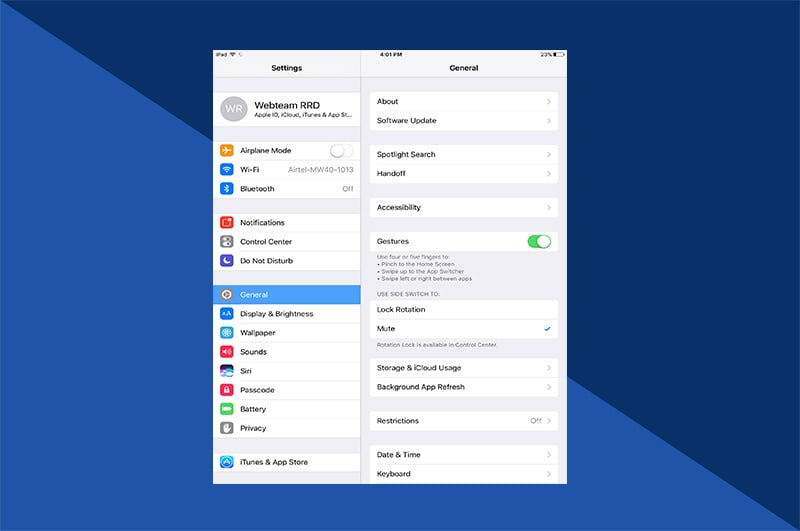Professional writers revise. As Vladimir Nabokov famously wrote, “I have rewritten—often several times—every word I have ever published. My pencils outlast their erasers.”
Professional photographers, likewise, don’t just take a photo and call it a day. They use a variety of editing techniques to revise an image to look the way they want it, not the way it is. Some of these techniques involve on-site equipment adjustments, while others involve post-processing editing.
(And don’t think this is solely a modern phenomenon. The art of photography has involved the manipulation of images since the 1800s.)
If you’re a shutterbug wanting to craft more professional images or a photo book enthusiast looking for additional creative tools, we’ve got ten professional photo editing tips to get you started.
The best photo editing tip for beginners
The number one, best photography tip we can offer beginners is this: experiment and have fun.
Don’t think you need to create professional-grade images right away. Get familiar with your equipment, explore your photo-editing software, and learn to stop worrying and enjoy editing. Great photos will come, some failures will happen but, if you love the process itself, you’ll never see your efforts as time wasted.
To get your experiments started, consider emulating the style of one of your favorite photographers. Maybe you like a photographer who edits for vivid, surreal colors, or perhaps one who uses a lighter touch for more realism. Whatever the case, recreating a specific photographer’s style will not only help you get used to your equipment, but may even produce some unique results.
The basics of exposure
Exposure is the amount of light that hits the film or, nowadays, image sensor. Understanding exposure is important for editing, as manipulating it correctly will produce an image you want to work with. There are three major components to exposure (aka the Exposure Triangle). They are:
- ISO – the camera’s light sensitivity. The lower the ISO, the darker the image and vice versa.
- Aperture – the hole in the lens that lets light through. Small apertures create a large depth of field and vice versa.
- Shutter speed – the speed at which the shutter opens to let in light. The slower the speed, the more light is let in.
By tweaking these components, you’ll get photos of varying focus, clarity, color saturation, depth of field, and so on. This will directly affect the quality of photos you work with in post-process editing, so you should become familiar with each one.
You can find a detailed discussion of the Exposure Triangle at Photography Life, and Improve Photography has a wonderful cheat sheet to get started.
Low light tips
Low-light photography can be difficult, but since so many family moments take place in the late evening—sporting events, trick-or-treating, summer art walks, the list goes on—learning to shoot in these less-than-ideal conditions is worth it.
Three basic low-light tips are:
- use a large aperture to let in more light
- increase the ISO for a brighter image
- slow down the shutter speed to limit motion blur. The resulting image may be a bit grainy, but this can be tempered in post-process editing. If you’re using Photoshop, for example, you can find a “Reduce Noise” tool under Filter
What about a flash? Best not. We’ve all seen those overexposed images with everybody awash in pale light. If you have an off-camera flash, you can experiment with indirect light but, when it doubt, leave it out.

Richard Schneider has a detailed low-light photography infographic on Picture Correct. Check it out.
Low resolution tips
What’s the best resolution? That depends on how you plan to use the photo.
For print projects such as photo books, the higher the resolution, the better the image will look. Not sure if the photo will make it in? Then shoot at a high resolution anyway. You can always scale it down.
Online images are an exception. They typically sport a PPI (pixels per inch) of 72, because this resolution prevents long load times while still looking decent on a monitor. But online images look blurry in print, so again, better to shoot high and scale down.
Editing programs do offer an option to upscale resolution. Photoshop’s Resample Image tool increases an image’s PPI. Consider it a Band-Aid solution, though, as the images aren’t as clean than if they were initially shot at the desired resolution.
Tips for resizing photos
Today’s programs make resizing a photograph is easier than ever. In Photoshop, the Image Size option is housed under the Image tab and allows you to adjust the image’s pixel dimensions, document size, and resolution.
Don’t be afraid to experiment with framing when resizing. If you’re shrinking the image, for example, you may want to move some of the shot out of frame and re-center the subject. Alternatively, when making an image larger, you may want to slide the subject over to create some dynamic negative space.
Forgot to resize the image before starting your photo book? Don’t worry about it. Motif has native resizing tools that can quickly and efficiently get the photo to the size you need.
Tips for focus
Don’t be afraid to turn off autofocus and give manual focus a chance. Yes, that sounds scary, but hear us out.
Modern cameras have incredibly advanced autofocus but occasionally, you’ll find the camera “hunting” for the subject you want to focus on. Using manual focus gives you much more freedom to compose the shot you want. Instead, use single autofocus. This tells your camera that you will be focusing on a single subject, and there’s no need to make everything in the shot super crisp.
[gallery size="large" columns="2" ids="425,424"]
The exception is if you are trying to capture an active target. In that case, use a continuous autofocus paired with burst mode. Yes, you’ll have a lot of photography detritus to sift through, but there’s a good chance one or two images will be just the thing to add life to your photo book.
And let’s not forget our editing software. Photoshop has a Focus Area option to help make your desired subject stand out, and a Lens Blur option to defocus the background even more.
Tips for reducing motion blur
The best way to reduce motion blur is to lock that camera down. Get it on a tripod and let engineering do the job for you—it’s a “work smarter, not harder” type situation.
Of course, there will be times a tripod won’t be practical, so you’ll need to get creative. Makeshift tripods like fence posts or public benches can be godsends. You can also make yourself the tripod by leaning against a wall or steadying your arms atop a table.
Since a faster shutter notices movement less, increase your shutter speed. The general rule is “1 over the focal length of the lens.” So if you’re sporting a 100mm lens, the shutter should shoot at 1/100 of a second. If it’s a 200mm lens, the shutter should shoot at 1/200 of a second. And so on.
You can further lessen motion blur in post-process. Photoshop has a Shake Reduction option under the Filter tab. If you’re going for motion blur effect, select Motion Blur, also under the Filter tab, to give your image some zing.
Landscape photography tips
This is a great place to practice professional editing techniques. Landscapes provide so many different ways to experiment, and the end results can vary wildly while still looking pleasing.
When shooting, try a polarizing lens. It will reduce reflection, suppress glare, and darken that sky. You’ll also want to keep the foreground and backgrounds sharply in focus to maintain that sense of depth, giving the viewer a sense of being there. Simply pair a small aperture with a slow shutter speed and keep that camera steady.
Then sharpen the details in editing. Deepen those blacks, up the clarity, and use any option you have to remove noise (graininess). There’s no wrong or right answer here. Just keep adjusting it until the photo shows the illusive wow factor that made you take the shot in the first place.

Framing the subject
Too many shutterbugs center the subject in their viewfinder and call it day. Sure, it’s tried-and-true but it’s also boring. Framing allows you to express yourself through the world, so get out there and try something different.
One way to spruce up a composition is the Golden Ratio. Imagine a Fibonacci Spiral over the frame, and line up the shot so the points of interest naturally take the viewer’s eyes from the outside of the spiral to its center. It’s difficult to explain in words, but you can check out some visual examples here.
You can also look for ways to frame the shot within the frame. Consider a landscape shot through an open window, a child surrounded by playground equipment, or a partner framed by trees outlining a favorite hiking trail.
When editing, remember you can manipulate framing by cropping it, rotating it, or dragging it with your mouse. Easy breezy.

Color tips
Color sliders can intimidate the uninitiated. There are so many numbers, changes can feel overly dramatic, and the desired palette can be really difficult to hone in on.
Our first tip is to consider your desired effect. Are you looking to heighten the colors to levels of surrealism? Then bump up the saturation. Are you looking to make a particular color stand out? Then don’t forget to toy with its contrast. Are you trying to evoke a particular emotion? Then hitting the warmth slider can add an old timey effect.
Pay attention to all the colors present in the shot. Your forest landscape may focus on the vibrant oranges, yellows, and reds of a deciduous forest in the fall, but is blue sky peeking behind the canopy? If so, don’t ignore that blue slider.
As we discussed with landscape photography, color is ultimately an artistic choice, so don’t go in thinking there is a wrong or right answer. The right answer is the one you find aesthetically pleasing.
Motif can help you find your professional touch
These photo editing tips and tricks will start you on the path toward more professional-looking photographs. In addition, Motif can provide additional support once it comes time to create a photo book to display your work.
Its Autoflow option uses advanced technology to analyze your shots. Motif looks for focus, clarity, framing, orientation, and the like to select your best images. Not only is it useful for sorting through your photos, it can also help you see the value in a photo you may have overlooked. When it comes to designing your layout, Motif comes equipped with intuitive tools that make adjusting your photos feel like second-nature.
Give Motif a try and see how a beautiful photo book can be the perfect place to show off your professional-looking photography.